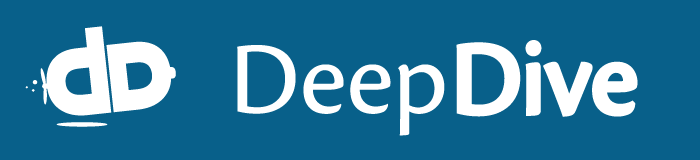Managing input data and data products
DeepDive provides a handful of commands and conventions to manage input data to an application as well as the data produced by it. The actual processing of the data is discussed in a page about executing the DeepDive application.
Inspecting schema for relations in the DeepDive app
There are a few handy ways to inspect the relational schema declared for a DeepDive app. Once the application is compiled, the following commands allow you to access the schema.
Listing relations
deepdive relation list
articles
has_spouse
num_people
person_mention
sentences
spouse_candidate
spouse_feature
spouse_label
spouse_label__0
spouse_label_resolved
spouses_dbpedia
Listing columns of a relation
deepdive relation columns articles
id:text
content:text
Listing variable relations
deepdive relation variables
has_spouse
Preparing the database for the DeepDive app
The database for the DeepDive application is configured through the db.url file or can be overridden with the DEEPDIVE_DB_URL environment variable.
Initializing the database
To initialize the database in a clean state, also dropping it if necessary, run:
deepdive db init
Creating tables in the database
To make sure an empty table named foo is created in the database as declared in app.ddlog, run:
deepdive create table foo
It is also possible to create any table with a particular column-type definitions, after another existing table such as bar, or using the result of a SQL query. A view can be created given a SQL query. This command ensures any existing table or view with the same name is dropped, and a new empty one is created and exists.
deepdive create table foo x:INT y:TEXT ...
deepdive create table foo like bar
deepdive create table foo as 'SELECT ...'
deepdive create view bar as 'SELECT ...'
To create a table only if it does not exist, the following command can be used instead:
deepdive create table-if-not-exists foo ...
Organizing input data
All input data for a DeepDive application should be kept under the input/ directory.
DeepDive relies on a naming convention and assumes data for a relation foo declared in app.ddlog (and not output by an extractor) exists at path input/foo.extension where extension can be one of tsv, csv, sql tsv.bz2, csv.bz2, tsv.gz, csv.gz, tsv.sh, csv.sh. This indicates in what format it is serialized as well as how it is compressed, or whether it's a shell script that emits such data or a file containing the data itself.
For example, in the spouse example, the input/articles.tsv.sh is a shell script that produces lines with tab-separated values for the "articles" relation.
Moving data in and out of the database
Loading data to the database
To load such input data for a relation foo, run:
deepdive load foo
To load data from a particular source such as source.tsv or multiple sources /tmp/source-1.tsv, /data/source-2.tsv.bz2 instead, they can be passed over as extra arguments:
deepdive load foo source.tsv
deepdive load foo /tmp/source-1.tsv /data/source-2.tsv.bz2
When a data source provides only particular columns, they can be specified as follows:
deepdive load 'foo(x,y)' only-x-y.csv
If the destination to load is a variable relation and no columns are explicitly specified, then the sources are expected to provide an extra column at the right end that corresponds to each row's supervision label.
Unloading data products from the database
To unload data produced for a relation to files, such as bar into two sinks dump-1.tsv and /data/dump-2.csv.bz2, assuming you have the table populated in the database by executing some data processing, run:
deepdive unload bar bar-1.tsv /data/bar-2.csv.bz2
This will unload partitions of the rows of relation bar to the given sinks in parallel.
Running queries against the database
Running queries in DDlog
It is possible to write simple queries against the database in DDlog and run them using the deepdive query command.
A DDlog query begins with an optional list of expressions, followed by a separator ?-, then a typical body of a conjunctive query in DDlog.
Following are examples of actual queries that can be used against the data produced by DeepDive for the spouse example after running deepdive run command at least once.
Browsing values
To browse values in a relation, variables can be placed at the columns of interest, such as name1 and name2 for the second and fourth columns of the spouse_candidate relation, and the wildcard _ can be used for the rest to ignore them as follows:
deepdive query '?- spouse_candidate(_, name1, _, name2).'
Joins, selection, and projections
Finding values across multiple relations that satisfy certain conditions can be expressed in a succinct way. For example, finding the names of candidate pairs of spouse mentions in a document that contains a certain keyword, such as "President" can be written as:
deepdive query '
name1, name2 ?-
spouse_candidate(p,name1,_,name2),
person_mention(p,_,doc,_,_,_),
articles(doc, content),
content LIKE "%President%".
'
Aggregation
Computing aggregate values such as counts and sums can be done using aggregate functions.
Counting the number of tuples is as easy as just adding a COUNT(1) expression before the separator.
For example, to count the number of documents that contain the word "President" is written as:
deepdive query 'COUNT(1) ?- articles(_, content), content LIKE "%President%".'
Grouping
If expressions using aggregate functions are mixed with other values, the aggregates are grouped by the other ones. This makes it easy to break down a single aggregate value into parts, such as number of candidates per document as shown below.
deepdive query '
doc, COUNT(1) ?-
spouse_candidate(p,_,_,_),
person_mention(p,_,doc,_,_,_),
articles(doc, content).
'
Ordering
Ordering the results by certain ways is also easily expressed by adding @order_by annotations before the value to use for ordering.
For example, the following modified query shows the documents with the most number of candidates first:
deepdive query '
doc, @order_by("DESC") COUNT(1) ?-
spouse_candidate(p,_,_,_),
person_mention(p,_,doc,_,_,_),
articles(doc, content).
'
@order_by takes two arguments: 1) dir parameter taking either the "ASC" or "DESC" for ascending (default) or descending order and 2) priority parameter taking a number for deciding the priority for ordering when there are multiple @order_by expressions (smaller the higher priority).
For example, @order_by("DESC", -1), @order_by("DESC"), @order_by(priority=-1) are all recognized.
Limiting (top k)
By putting a number after the expressions separated by a pipe character, e.g., | 10, the number of tuples can be limited.
For example, the following modified query shows the top 10 documents containing the most candidates:
deepdive query '
doc, @order_by("DESC") COUNT(1) | 10 ?-
spouse_candidate(p,_,_,_),
person_mention(p,_,doc,_,_,_),
articles(doc, content).
'
Using more than one rule
Sometimes one rule is not enough to express, so a query may define multiple temporary relations first. For example, to produce a histogram of the number of candidates per document, the counts must be counted, so two rules are necessary as shown below.
deepdive query '
num_candidates_by_doc(doc, COUNT(1)) :-
spouse_candidate(p,_,_,_),
person_mention(p,_,doc,_,_,_),
articles(doc, content).
@order_by num_candidates, COUNT(1) ?- num_candidates_by_doc(doc, num_candidates).
'
Saving results
By providing the extra format=tsv or format=csv argument, the resulting tuples can be easily saved into a file.
For example, the following command saves the names of candidates with their document id as a comma-separated file named candidates-docs.csv.
deepdive query '
doc,name1,name2 ?-
spouse_candidate(p1,name1,_,name2),
person_mention(p1,_,doc,_,_,_).
' format=csv >candidates-docs.csv
Viewing the SQL
Using the -n flag will display the SQL query to be executed instead of showing the results from executing it.
deepdive query -n '?- ...'
Running queries in SQL
deepdive sql
This command opens a SQL prompt for the underlying database configured for the application.
Optionally, the SQL query can be passed as a command line argument to run and print its result to standard output. For example, the following command prints the number of sentences per document:
deepdive sql "SELECT doc_id, COUNT(*) FROM sentences GROUP BY doc_id"
To get the result as tab-separated values (TSV), or comma-separated values (CSV), use the following commands:
deepdive sql eval "SELECT doc_id, COUNT(*) FROM sentences GROUP BY doc_id" format=tsv
deepdive sql eval "SELECT doc_id, COUNT(*) FROM sentences GROUP BY doc_id" format=csv header=1