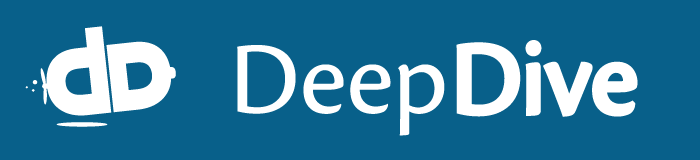Using DeepDive with Greenplum
This document describes how to install and configure Greenplum to work with DeepDive. It describes some specifications when using Greenplum, how to install and some FAQs about using Greenplum.
After installing Greenplum, DeepDive should work well with it and no difference should be observed from running PostgreSQL, except an increase in speed.
Greenplum specific configuration
Distributed by clauses
For Greenplum to work optimally, DISTRIBUTED BY clauses should be added in all the tables declarations.
For that, when declaring a table in app.ddlog, the annotation @distributed_by must be added in front of the column for which the table should be distributed by.
For instance, in the spouse example, to distribute the table sentences by the column doc_id (in addition to other annotations), the following declaration should be written:
sentences(
@key
@distributed_by
doc_id text,
@key
sentence_index int,
sentence_text text,
tokens text[],
lemmas text[],
pos_tags text[],
ner_tags text[],
doc_offsets int[],
dep_types text[],
dep_tokens int[]
).
As seen in this example, the annotation @distributed_by can be easily added to other existing annotations.
If DeepDive is run with PostgreSQL, the annotations @distributed_by will simply be ignored, allowing the same app.ddlog to be easily run under PostgreSQL and Greenplum.
The db.url should explicit that Greenplum is used, being for instance greenplum://localhost:6432/spouse.
Refer to the Greenplum manual for more information.
Parallel unloading and grounding
Greenplum allows DeepDive to speed up by loading and unloading data in parallel. The number of parallel processes can be manually fixed by setting the environment variable DEEPDIVE_NUM_PARALLEL_UNLOADS=...
DeepDive will automatically use Greenplum's file system server gpfdist to speed up the grounding. If the parallel grounding should be disabled, export the environment variable GPFDIST_DISABLE=true.
Installation
We now describe how to install Greenplum and configure it to be used with DeepDive. The steps were tested to install Greenplum on CentOS 5.6 x64. For demonstration purposes only, the presentation is limited to the single-node mode of Greenplum. Everything should work also with the multi-node configuration.
Installation notes
The following is a list of alternative steps that you may have to take in case your environment is more complex than usual.
If you do not have write permissions to the
/usr/local/directory, letGREENPLUM_DIRbe the directory where you wish to install Greenplum and in the steps below, replace/usr/local/withGREENPLUM_DIR.If you are installing Greenplum on a machine without root access, skip the step Setting the Greenplum Recommended OS Parameters.
You will be prompted to enter your password to
localhostseveral times throughout the installation process.If you can not change your settings to login to localhost without a password, skip the step Configure ssh with localhost.
If you do not have write permissions to the ~/.bashrc file, in the steps Set Greenplum related session variables and Configure PATH to add master data directory, simply run the commands
source GREENPLUM_DIR/greenplum-db/greenplum_path.shandexport MASTER_DATA_DIRECTORY=GREENPLUM_DIR/greenplumdb/master/gpsne-1. In order to have these commands run every time you log in to the system, save a new script calledgreenplum_startup.shwith the following contents:source GREENPLUM_DIR/greenplum-db/greenplum_path.sh export MASTER_DATA_DIRECTORY=GREENPLUM_DIR/greenplumdb/master/gpsne-1and edit your shell settings so that this script gets executed every time the shell opens (or remember to run it).
Setting the Greenplum recommended OS parameters
Set the following parameters in the /etc/sysctl.conf file and reboot:
xfs_mount_options = rw,noatime,inode64,allocsize=16m
sysctl.kernel.shmmax = 500000000
sysctl.kernel.shmmni = 4096
sysctl.kernel.shmall = 4000000000
sysctl.kernel.sem = 250 512000 100 2048
sysctl.kernel.sysrq = 1
sysctl.kernel.core_uses_pid = 1
sysctl.kernel.msgmnb = 65536
sysctl.kernel.msgmax = 65536
sysctl.kernel.msgmni = 2048
sysctl.net.ipv4.tcp_syncookies = 1
sysctl.net.ipv4.ip_forward = 0
sysctl.net.ipv4.conf.default.accept_source_route = 0
sysctl.net.ipv4.tcp_tw_recycle = 1
sysctl.net.ipv4.tcp_max_syn_backlog = 4096
sysctl.net.ipv4.conf.all.arp_filter = 1
sysctl.net.ipv4.ip_local_port_range = 1025 65535
sysctl.net.core.netdev_max_backlog = 10000
sysctl.vm.overcommit_memory = 2
Note: For RHEL version 6.x platforms, the above parameters do not include the
sysctl. prefix, as follows:
xfs_mount_options = rw,noatime,inode64,allocsize=16m
kernel.shmmax = 500000000
kernel.shmmni = 4096
kernel.shmall = 4000000000
kernel.sem = 250 512000 100 2048
kernel.sysrq = 1
kernel.core_uses_pid = 1
kernel.msgmnb = 65536
kernel.msgmax = 65536
kernel.msgmni = 2048
net.ipv4.tcp_syncookies = 1
net.ipv4.ip_forward = 0
net.ipv4.conf.default.accept_source_route = 0
net.ipv4.tcp_tw_recycle = 1
net.ipv4.tcp_max_syn_backlog = 4096
net.ipv4.conf.all.arp_filter = 1
net.ipv4.ip_local_port_range = 1025 65535
net.core.netdev_max_backlog = 10000
vm.overcommit_memory = 2
Set the following parameters in the /etc/security/limits.conf file:
soft nofile 65536
hard nofile 65536
soft nproc 131072
hard nproc 131072
Be sure to reboot after changing these kernel parameters.
Running the Greenplum Installer
Download Greenplum for your operating system. For a free Community Edition, you can find the download link and the official guide on the Pivotal website.
Install Greenplum using the downloaded package:
$ unzip greenplum-db-4.2.x.x-PLATFORM.zip
$ /bin/bash greenplum-db-4.2.x.x-PLATFORM.bin
From now on, we assume your Greenplum are installed into
/usr/local/greenplum-db-4.2.x.x. If not, be aware of changes in the following
guide.
Set Greenplum related session variables
To set Greenplum related session variables, modify your
~/.bashrc script and add the line:
# File: ~/.bashrc
source /usr/local/greenplum-db/greenplum_path.sh
Configure ssh with localhost
Now you need to generate ssh keys for localhost. Run:
$ gpssh-exkeys -h localhost
Then you should be able to ssh into localhost without password, and you can
move on.
Create directories for the database
Create the master and segment directories, where the database files will be stored. Be sure that you have write permission to these directory.
$ mkdir ~/greenplumdb
$ mkdir ~/greenplumdb/master
$ mkdir ~/greenplumdb/data1
Configure the Greenplum database in single-node mode
Copy the sample configuration files gpinitsystem_singlenode and
hostlist_singlenode to your home directory:
$ cd ~
$ cp /usr/local/greenplum-db/docs/cli_help/gpconfigs/gpinitsystem_singlenode .
$ cp /usr/local/greenplum-db/docs/cli_help/gpconfigs/hostlist_singlenode .
$ chmod 755 hostlist_singlenode gpinitsystem_singlenode
Open hostlist_singlenode and replace the existing line with localhost.
Open gpinitsystem_singlenode and make the following changes:
# MACHINE_LIST_FILE=./hostlist_singlenode
declare -a DATA_DIRECTORY=(~/greenplumdb/data1)
MASTER_HOSTNAME=localhost
MASTER_DIRECTORY=~/greenplumdb/master
Save and exit. Then run the following command to initialize the database:
$ gpinitsystem -c gpinitsystem_singlenode -h hostlist_singlenode
Your database will be created (this may take a while)
Configure PATH to add the master data directory
Configure the MASTER_DATA_DIRECTORY path into your bash source:
$ echo "export MASTER_DATA_DIRECTORY=/greenplumdb/master/gpsne-1" >> ~/.bashrc
$ source ~/.bashrc
Start the database server
Execute the following command to launch the database server
$ gpstart
Verify the installation
Follow these commands and you should get similar output.
$ psql postgres
psql (8.2.15)
Type “help” for help.
postgres=#
postgres=# \l
List of databases
Name | Owner | Encoding | Access privileges
-----------+-------+----------+-------------------
postgres | Xxx | UTF8 |
template0 | Xxx | UTF8 | =c/Xxx
: Xxx=CTc/Xxx
template1 | Xxx | UTF8 | =c/Xxx
: Xxx=CTc/Xxx
(3 rows)
postgres=# \q
Stop and Start the database server
Use gpstop and gpstart to stop / start the Greenplum server at any time.
FAQs
When I use Greeplum, I see the error "ERROR: data line too long. likely due to invalid csv data". But my program runs fine using PostgreSQL.
Tune the `gp_max_csv_line_length` parameter in Greenplum.I get the following error: Could not reserve enough space for object heap. Error: Could not create the Java Virtual Machine.
Tune `MaxPermSize` in Java, e.g., `-XX:MaxPermSize=128m`. Another option, especially if you are running in a Virtual Machine rather than on "bare metal", is to add `vm.overcommit_memory = 1` to `/etc/syctl.conf` and then run `sudo sysctl -p` (Thanks to Michael Goddard for providing this answer).How do I enable fuzzy string match / install "contrib" module in Greenplum?
To enable *fuzzystringmatch* / the *contrib* module available for PostgreSQL for Greenplum, see [this link](http://blog.2ndquadrant.com/fuzzystrmatch_greenplum/).