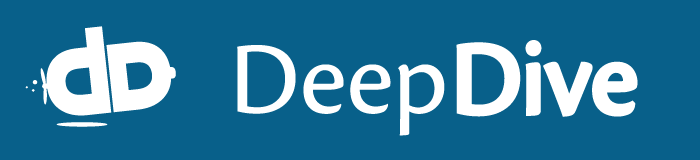Using DeepDive on EC2
Although we no longer distribute a pre-configured Amazon EC2 Machine Image (AMI), DeepDive can be installed fairly quickly on an EC2 instance.
Launching an instance
The following are the steps needed to launch an EC2 instance and start DeepDive in it with Postgres:
- Choose the "US-East" region (top right menu)
- Click on "Launch Instance", choose "Quick Start" and "Select" the "Ubuntu" AMI image.
- In the next step, pick the instance type.
For example, the
m3.largeinstance type is fine for testing-purposes. We recommend using the compute- or memory-optimized instances (depending on your use case) for production purposes. - Follow the wizard to launch the instance.
- SSH into the instance as
ubuntuwith the private key you specified in the AWS wizard. Run the following command to install Postgres and DeepDive.
bash <(curl -fsSL deepdive.stanford.edu/install) postgres deepdiveOptionally, you can run tests to confirm that the installation was successful.
bash <(curl -fsSL deepdive.stanford.edu/install) run_deepdive_tests
Notes
- For improved I/O performance the PostgreSQL data directory should be created on the Amazon EC2 Instance Store mounted at
/media/ephemeral0/. This means that if you shutdown your instance, all data will be lost. Make sure to backup your data or store in on the EBS volume if you want to keep it.